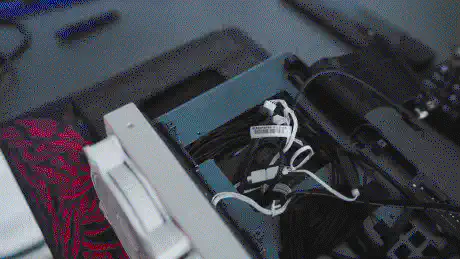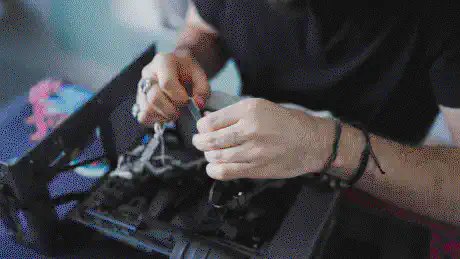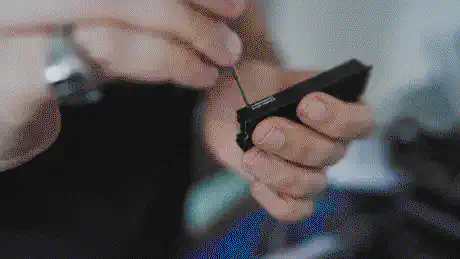XTIA Xproto Upgrade
Upgraded my Linux workstation to increase performance by optimizing thermals through increased airflow, using the XTIA C-Zone 30mm extender v2.0 and a dedicated heatsink for the back-mounted NVMe SSD.

After nearly one year of heavy use, I decided to upgrade my Linux workstation’s thermals in order to increase hardware longevity as well as overall system performance.
The workstation is an XTIA Xproto-N frame with an AIO bracket in the front. Usually an open build like that has plenty of airflow and doesn’t necessarily require additional cooling. However, due to high temperatures of the operating environment (~26°C) and the lack of any real airflow in close proximity to the computer I found that some components had a hard time staying at healthy temperature levels. The NVMe SSD that’s mounted on the backside of the motherboard or the RAM, that’s directly above the PSU and therefor acts as sort of a shield for the heat from the SF600 warmed up quite excessively during higher load. The result was, that the system sometimes degraded performance in order to decrease operating temperature. For example, during normal operation, the NVMe usually idled at around 65°C, which was close to double the temperature that I measured on the front-mounted SSD.
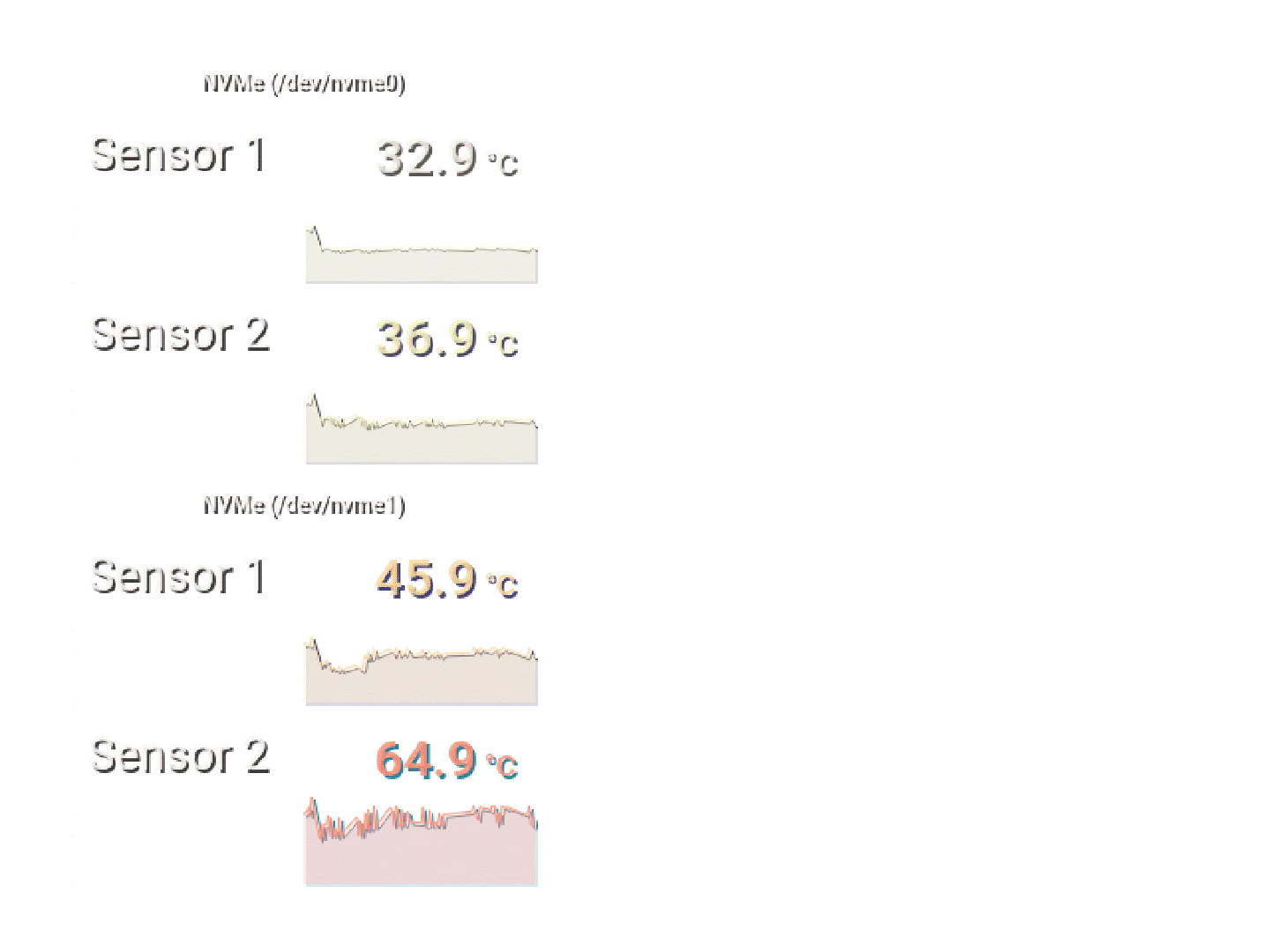
Luckily, XTIA offers their C-Zone 30mm extender v2.0 which allows to increase the gap between the frame’s two parts. Their intention for this kit is to allow mounting HDDs on the inside of the build. However, I simply paired this kit with a second AIO mounting bracket – which in my case only holds on to two additional Cooler Master MF120 fans – and added the be quiet! BZ002 NVMe heatsink to the backside SSD. Thanks to the additional space, which allows for better routing of cables and a less crammed interior overall, the additional fans are able to push more air into the sandwich, allowing for better cooling of the NVMe. Additionally, the fans also allow for air to circulate around the frame, helping with PSU, RAM and mainboard heat – and even the GPU seems to benefit from the additional airflow.
Even though both pairs of fans blow air towards each other, I haven’t found the backside fans to degrade the AIO cooler’s performance. This is likely due to the fact that the air is not enclosed in a case and is able to whirl-off to the sides.

So far the upgrade helped decrease the overall system temperature by several degress, on the NVMe I even noticed an enhancement of over 12°C on average. The footprint of the build didn’t increase by much, however, and the fact that the brackets are easy to take off means that I’ll still be able to fit it into a Pelican case for travel. One downside to having the fans mounted on the other side is the fact that the two USB ports become barely usable with regular USB cables. I’m going to have to get L-cables instead, because regular ones won’t fit the tight space between the connector and bracket.

Smaller upgrade to the build include two USB flat cables that I have connected at the top, that go down through the center and connect with peripherals at the bottom of the build, as well as a new CAT8 Ethernet cable from Hagibis. The RJ45 plug allows for a 90° bend and even supports 360° rotation; And it looks like the Terminator of CAT8 cables. I’m not joking, this is the actual ad for it.

The next upgrade will hopefully include a decent GPU, a PCI-E Gen 4 extender, a more powerful PSU and ideally a set of WiFi/Bluetooth antennas that won’t be a shark fin on cables nor two odd looking stubs. I was considering making use of the internal HDD mounting bracket to integrate my 5TB backup drive, but then again, I’d obviously want to keep that at hand and separated from the computer while travelling. Also it would pretty sure mess up the thermals again.

Enjoyed this? Support me via Monero, Bitcoin or Ethereum! More info.